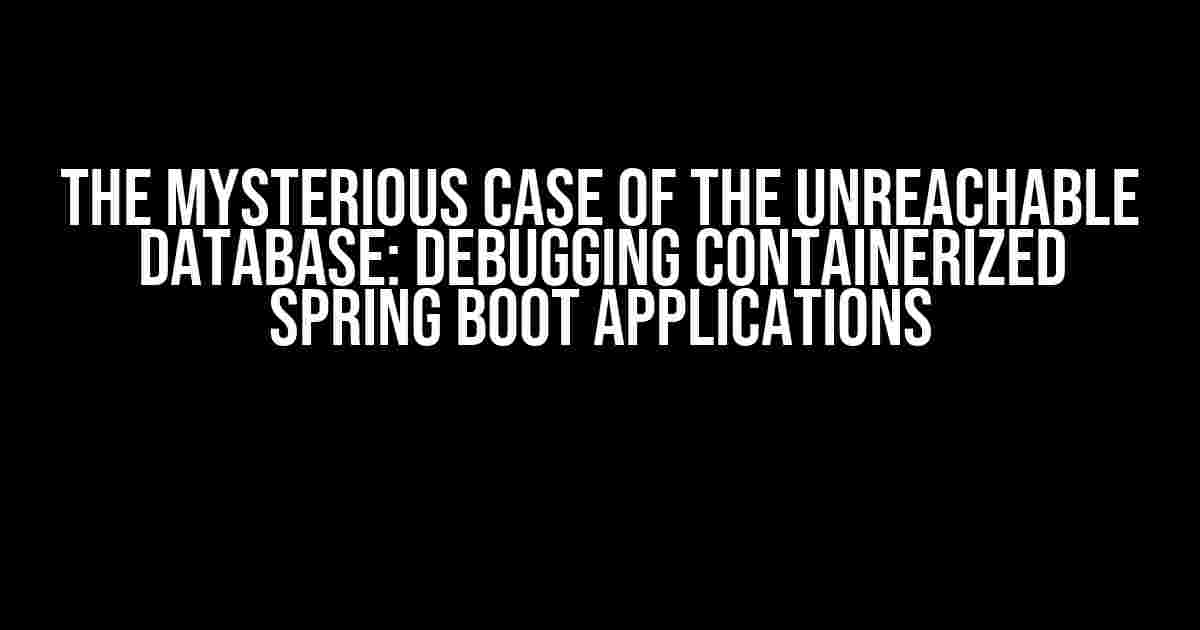Are you tired of scratching your head, wondering why your containerized Spring Boot application can’t connect to the database within the container? You’re not alone! In this article, we’ll dive into the common pitfalls and solutions to get your application up and running in no time.
The Scene of the Crime: Understanding Containerization
Containerization has revolutionized the way we deploy applications. By packaging our application and its dependencies into a single container, we can ensure consistency and portability across environments. However, this newfound convenience comes with its own set of challenges, particularly when it comes to database connectivity.
The Usual Suspects: Common Causes of Database Connection Issues
Before we begin our investigation, let’s take a closer look at the usual suspects that might be causing the connection issue:
- Network Configuration: Are the container and database on the same network? Are there any firewall rules blocking the connection?
- Database Credentials: Are the database username, password, and connection URL correct?
- Container Networking: Is the container able to resolve the database hostname or IP address?
- Database Configuration: Is the database configured to allow connections from the container?
Gathering Clues: Debugging Techniques for Containerized Spring Boot Applications
Now that we’ve identified the potential culprits, let’s gather some clues to help us solve the mystery.
Enable Debug Logging
The first step in debugging any issue is to enable debug logging. In your Spring Boot application, add the following configuration to your `application.properties` file:
logging.level.org.springframework.jdbc=DEBUG
logging.level.jdbc=DEBUGThis will give us more detailed logs about the database connection attempts.
Check Container Logs
Using Docker, we can check the container logs for any error messages related to database connectivity:
docker logs -f [container_name]Look for any error messages related to database connections, such as “Connection refused” or “Unknown host.”
Verify Network Configuration
Use the `docker inspect` command to verify the container’s network configuration:
docker inspect -f '{{range $p, $conf := .NetworkSettings.Ports}}{{$p}} -> {{$conf.HostPort}}{{end}}' [container_name]This will display the container’s port mappings, helping us identify if the database port is exposed correctly.
Test Database Connection
Use a tool like `telnet` or `nc` to test the database connection from within the container:
docker exec -it [container_name] telnet [database_host] [database_port]If the connection fails, it may indicate a network configuration issue or a problem with the database itself.
Cracking the Case: Solutions to Common Issues
Now that we’ve gathered our clues, let’s crack the case and solve the most common issues.
Solution 1: Network Configuration Issues
If the container and database are not on the same network, we need to ensure that the container can reach the database. We can do this by:
- Configuring the container to use the host’s network:
docker run -p [host_port]:[container_port] --net=host [image_name]docker run -p [host_port]:[container_port] -p [database_port]:[database_port] [image_name]Solution 2: Database Credentials Issues
If the database credentials are incorrect, we need to update them in our Spring Boot application. Ensure that the `application.properties` file contains the correct:
- Database URL:
spring.datasource.url=jdbc:postgresql://[database_host]:[database_port]/[database_name]spring.datasource.username=[database_username]spring.datasource.password=[database_password]Solution 3: Container Networking Issues
If the container is unable to resolve the database hostname or IP address, we can try:
- Using the database’s IP address instead of the hostname:
spring.datasource.url=jdbc:postgresql://[database_ip_address]:[database_port]/[database_name]docker run -it [image_name] /bin/bash -c "echo '[database_ip_address] [database_host]' >> /etc/hosts"Solution 4: Database Configuration Issues
If the database is not configured to allow connections from the container, we need to:
- Update the database to allow connections from the container’s IP address:
ALTER SYSTEM SET listen_addresses TO '*', 'localhost';ALTER SYSTEM SET password_encryption TO 'md5';The Verdict: Putting it All Together
By following these steps and solutions, we should be able to resolve the issue of our containerized Spring Boot application being unable to connect to the database within the container.
| Solution | Issue |
|---|---|
| Network Configuration | Error: “Connection refused” or “Unknown host” |
| Database Credentials | Error: “Invalid username or password” or “Authentication failed” |
| Container Networking | Error: “Unknown host” or “Connection timed out” |
| Database Configuration | Error: “Connection refused” or “Authentication failed” |
Remember, debugging is all about eliminating possibilities and gathering clues. By following this guide, you should be able to solve the mystery of the unreachable database and get your containerized Spring Boot application up and running in no time!
Conclusion
In this article, we’ve explored the common pitfalls and solutions for debugging containerized Spring Boot applications that are unable to connect to the database within the container. By understanding the basics of containerization and database connectivity, we can overcome these challenges and build efficient, scalable, and reliable applications.
So, the next time you encounter this issue, don’t panic! Follow the steps outlined in this guide, and you’ll be well on your way to solving the mystery and getting your application up and running.
Frequently Asked Question
Are you stuck with a containerized Spring Boot application that refuses to connect to the database within the container? Worry not, dear developer! We’ve got the answers to your burning questions.
Why can’t my containerized Spring Boot application connect to the database?
This is likely due to the fact that the database connection settings are not correctly configured for the containerized environment. Make sure to update the application.properties or application.yml file with the correct database URL, username, and password for the containerized environment.
Do I need to expose the database port to the host machine?
Yes, you need to expose the database port to the host machine so that the containerized application can access the database. You can do this by adding a port mapping in the docker-compose.yml file or when running the container using the docker run command.
How do I configure the database connection for a containerized Spring Boot application?
You can configure the database connection by setting the spring.datasource.url, spring.datasource.username, and spring.datasource.password properties in the application.properties or application.yml file. You can also use environment variables or a configuration server to externalize the database connection settings.
What if I’m using a Docker network and the database is not exposed to the host machine?
In this case, you don’t need to expose the database port to the host machine. The containerized application can access the database using the Docker network. Make sure to update the database connection settings to use the container name or the Docker network alias instead of localhost or the host machine IP address.
How do I troubleshoot database connection issues in a containerized Spring Boot application?
To troubleshoot database connection issues, check the application logs for error messages related to the database connection. You can also use Docker inspect to inspect the container and check the database connection settings. Additionally, you can use a tool like Docker Compose to visualize the containerized environment and troubleshoot connectivity issues.